𝕊𝕚𝕤𝕪𝕡𝕙𝕖𝕒𝕟
A little insane, but in a good way.
- 145 Posts
- 261 Comments

 1·1 year ago
1·1 year agoI would be happy to, but all current local models are vastly inferior to GPT-3.5. The unfortunate reality is that if you want to create anything high quality, you must use the OpenAI API.
It isn’t available outside the US and the UK, so I can’t try it yet, but I will as soon as I get access.

 1·1 year ago
1·1 year ago@AutoTLDR

 3·1 year ago
3·1 year agoEthan Mollick has two recent articles related to this topic:

 1·1 year ago
1·1 year ago@AutoTLDR

 1·1 year ago
1·1 year agodeleted by creator

 1·1 year ago
1·1 year agodeleted by creator

 4·1 year ago
4·1 year ago@AutoTLDR the other bot talks too much, please summarize this

 2·1 year ago
2·1 year ago@ChatGPT@lemmings.world could you please compare the advantages and disadvantages of having a general-purpose chatbot available in an online forum that can answer any questions, whether relevant to the conversation or not?

 2·1 year ago
2·1 year agoAFAIK it doesn’t. But I haven’t got access to it yet, so this is based on tweets by some people who have.

 3·1 year ago
3·1 year agoEveryone does cringey things sometimes but it takes a great person to admit their mistakes

 1·1 year ago
1·1 year agoI’ve just tried the version of GPT-4 available via the API. There has been a lot of talk about GPT-4 being “nerfed” since the May update, and I wanted to see if I could see an obvious difference. I ran the same prompt in both the web-based ChatGPT with GPT-4 selected, and a self-hosted chat UI that uses the API. The API call used a temperature value of 0.7.
Here is the prompt I used
I use Nginx as a reverse proxy on my Ubuntu server. There is a web app running on localhost:3456, and I want to expose it to the internet using the hostname chat.botond.online. I also want to protect it using HTTP Basic authentication. I have the Apache tools for managing htpasswd files installed.
Could you please write an Nginx config file for this site, and also explain how I can create a htpasswd file and use it in this nginx config to protect it?
Here is ChatGPT's response
Sure, I can certainly help with that. We will perform these tasks in two steps:
- Create an htpasswd file
- Write an Nginx config file
Let’s start with the first one.
Step 1: Create an htpasswd file
You can create a .htpasswd file by using the
htpasswdcommand that comes with the Apachehttpdserver. In your case, you can create a user (let’s sayuser1) like this:sudo htpasswd -c /etc/nginx/.htpasswd user1This will prompt you to enter and confirm a password for the user
user1. The-coption tellshtpasswdto create a new file.Please note: This will overwrite the file if it already exists. If you want to add additional users to an existing .htpasswd file, do not use the
-cflag.Step 2: Write an Nginx config file
Now, let’s create an Nginx configuration. You can add a new server block in your Nginx config, or create a new config file under
/etc/nginx/sites-available/and symlink it to/etc/nginx/sites-enabled/. I’ll create a new server block as an example:server { listen 80; server_name something.somewhere.com; location / { auth_basic "Restricted Content"; # This is the message that will be shown in the login prompt auth_basic_user_file /etc/nginx/.htpasswd; # The file you created earlier proxy_set_header Host $host; proxy_set_header X-Real-IP $remote_addr; proxy_set_header X-Forwarded-For $proxy_add_x_forwarded_for; proxy_pass http://localhost:3456; } }This will set up basic HTTP authentication on your site and also reverse proxy requests to your web app running on
localhost:3456.Note: If you’re planning to expose this to the internet, I would strongly recommend setting up SSL as well. You can use a free service like Let’s Encrypt to get an SSL certificate. If you don’t secure your site with HTTPS, the HTTP Basic authentication credentials will be sent in plain text, which is a significant security risk.
Here is the response to the same prompt using the API
Sure, let’s start by creating the htpasswd file for HTTP basic authentication. You can create a .htpasswd file using
htpasswdcommand that comes with theapache2-utilspackage. If it’s not installed, you can install it viaapt-get install apache2-utils.To create a .htpasswd file, run the following command:
htpasswd -c /etc/nginx/.htpasswd usernameReplace
usernamewith the username you want. After running this command, you will be prompted to enter and confirm a password for this user. The-cflag is used to create a new file. Do not use this flag if you already have a .htpasswd file and just want to add a new user.Now, let’s create a Nginx configuration file. Using your favorite text editor (nano, vim, etc.), open up a new configuration file in
/etc/nginx/sites-available/, for example:sudo nano /etc/nginx/sites-available/something.somewhere.comThen, paste the following configuration:
server { listen 80; server_name something.somewhere.com; location / { auth_basic "Restricted Content"; auth_basic_user_file /etc/nginx/.htpasswd; proxy_set_header Host $host; proxy_set_header X-Real-IP $remote_addr; proxy_set_header X-Forwarded-For $proxy_add_x_forwarded_for; proxy_set_header X-Forwarded-Proto $scheme; proxy_pass http://localhost:3456; } }In this configuration:
listen 80;means Nginx is listening on port 80 for incoming connections.server_name something.somewhere.com;specifies the hostname.auth_basic "Restricted Content";enables HTTP basic authentication with the message “Restricted Content”.auth_basic_user_file /etc/nginx/.htpasswd;specifies the location of the .htpasswd file.- The
proxy_set_headerdirectives are used to pass on some client information to the proxied server. proxy_pass http://localhost:3456;is used to forward requests to your web app running atlocalhost:3456.
Save and close the file.
To enable this site, create a symbolic link of it in the
sites-enableddirectory:sudo ln -s /etc/nginx/sites-available/something.somewhere.com /etc/nginx/sites-enabled/Finally, test the configuration and restart Nginx:
sudo nginx -t sudo systemctl restart nginxNow your web app should be accessible from the internet at
http://something.somewhere.com, and it should ask for a username and password as you specified in the .htpasswd file.There is a marked difference between the two responses but as far as I can see, both are correct and high-quality. ChatGPT is less verbose, the API generates lots of detail. I prefer the API’s answer slightly.
I will probably try the same experiment with much more complex problems (if anyone has a suggestion for a good test case, please tell me in a comment), but on this simple problem, they both performed very well.

 6·1 year ago
6·1 year agoI’ve been waiting for Code Interpreter for a long time. I’m very excited to finally be able to try it. Some interesting examples here:

 1·1 year ago
1·1 year agoTL;DR: (human-generated 👱♂️)
- GPT-4 API access for all current paying customers
- New instruction model:
gpt-3.5-turbo-instruct - Deprecation of the Edits API
- Deprecation of all older embedding models in favor of
text-embedding-ada-002, but don’t worry:
We recognize this is a significant change for developers using those older models. Winding down these models is not a decision we are making lightly. We will cover the financial cost of users re-embedding content with these new models. We will be in touch with impacted users over the coming days.

 1·1 year ago
1·1 year agoOk, this is an uncharacteristically bad summary, AutoTLDR. Bad bot!

 71·1 year ago
71·1 year agoBTW Satan is a very cool guy, follow him on Twitter: @s8n

 231·1 year ago
231·1 year agoAnd people are seriously considering federating with Threads if it implements ActivityPub. Things have been so crazy recently that I think If Satan existed and started a Lemmy instance, probably there would still be people arguing in good faith for federating with him.



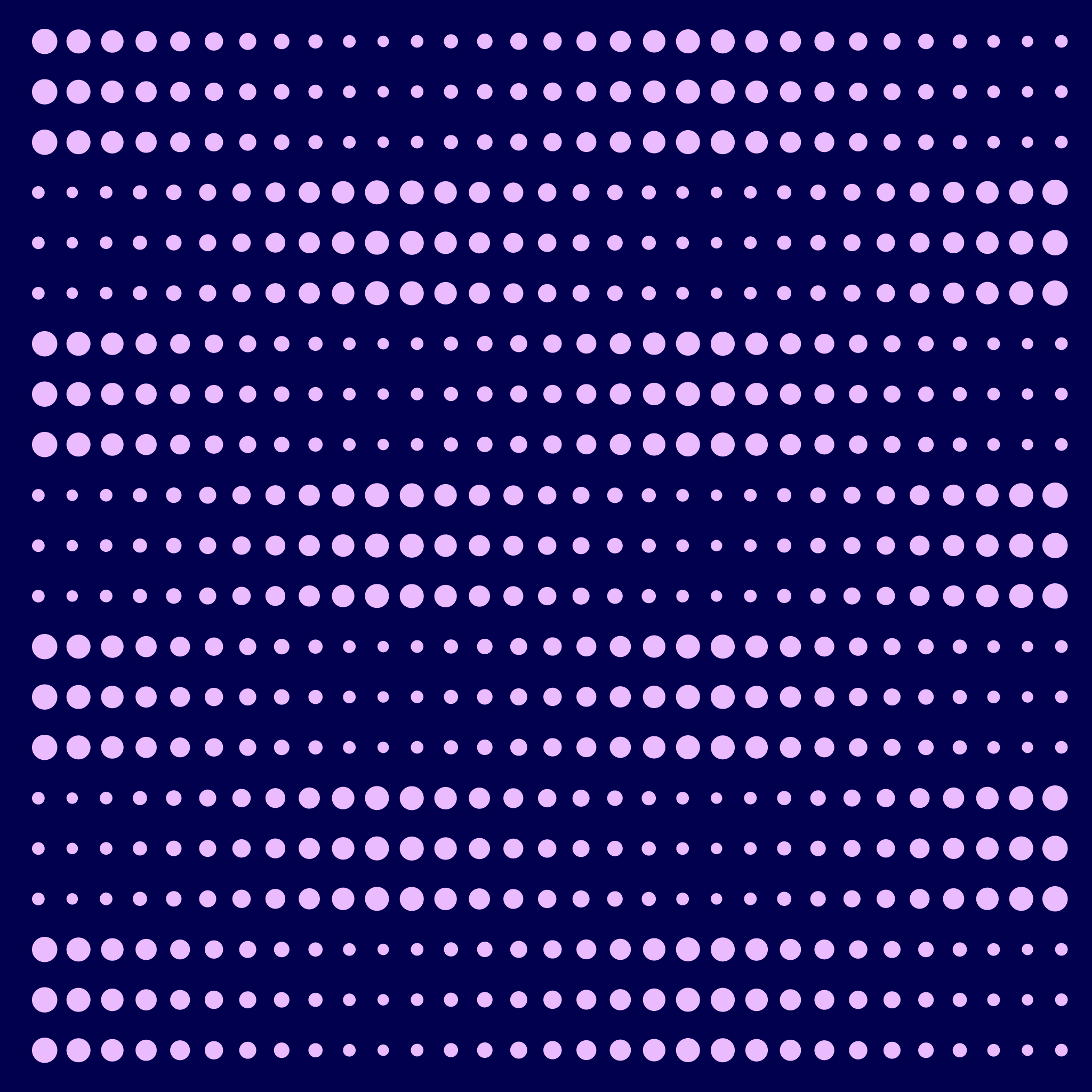
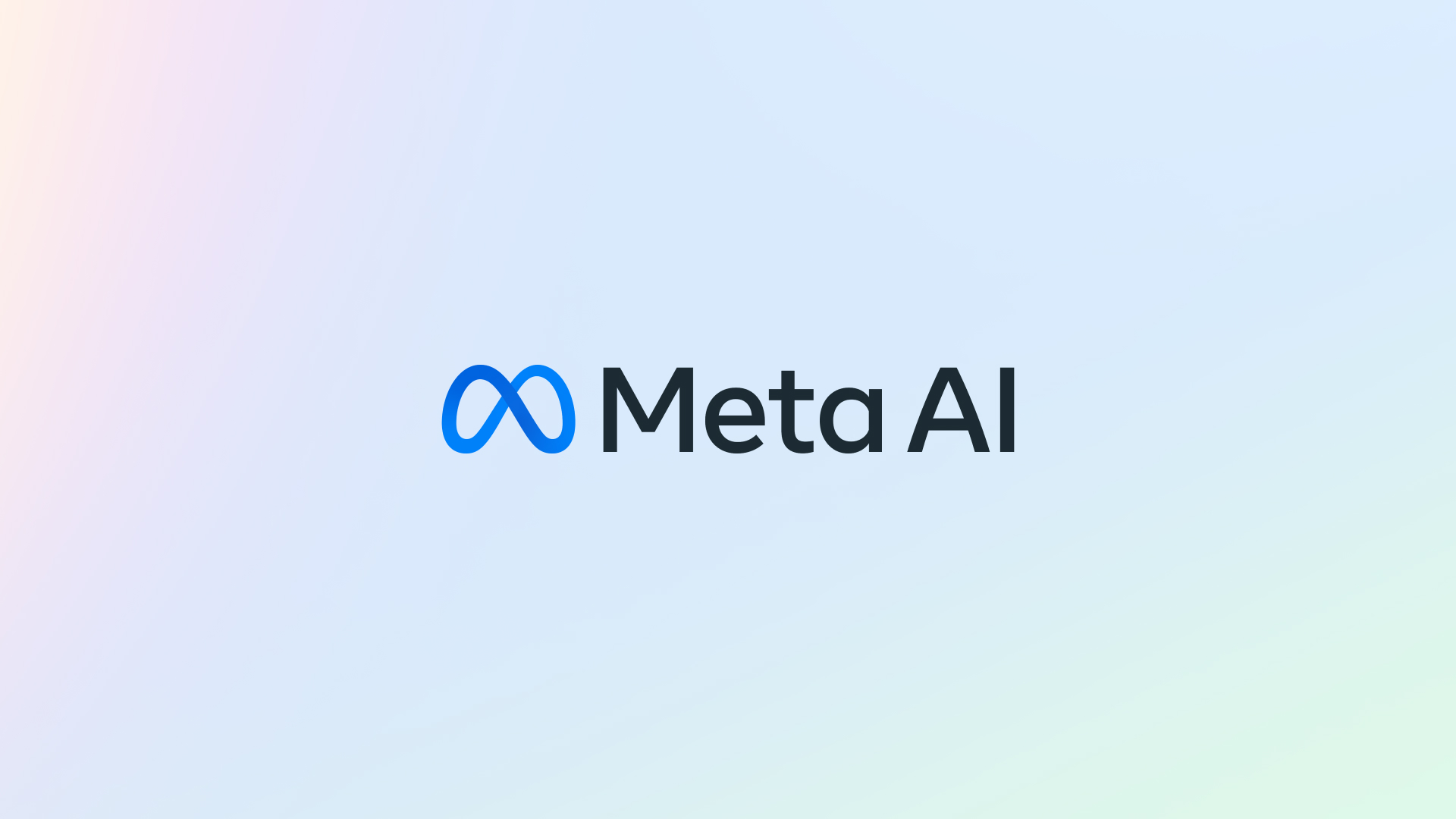



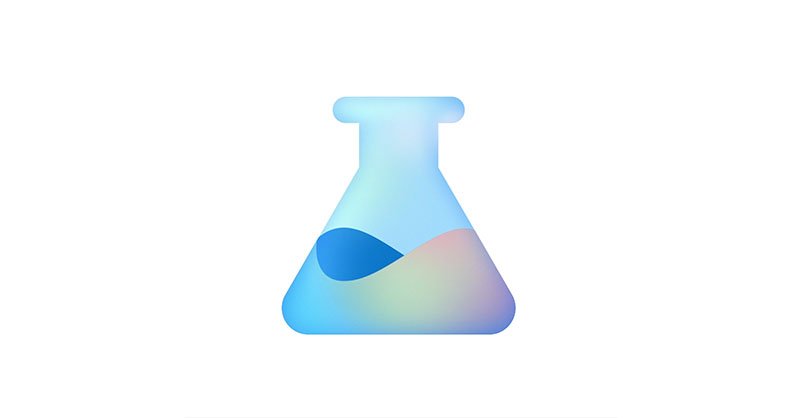
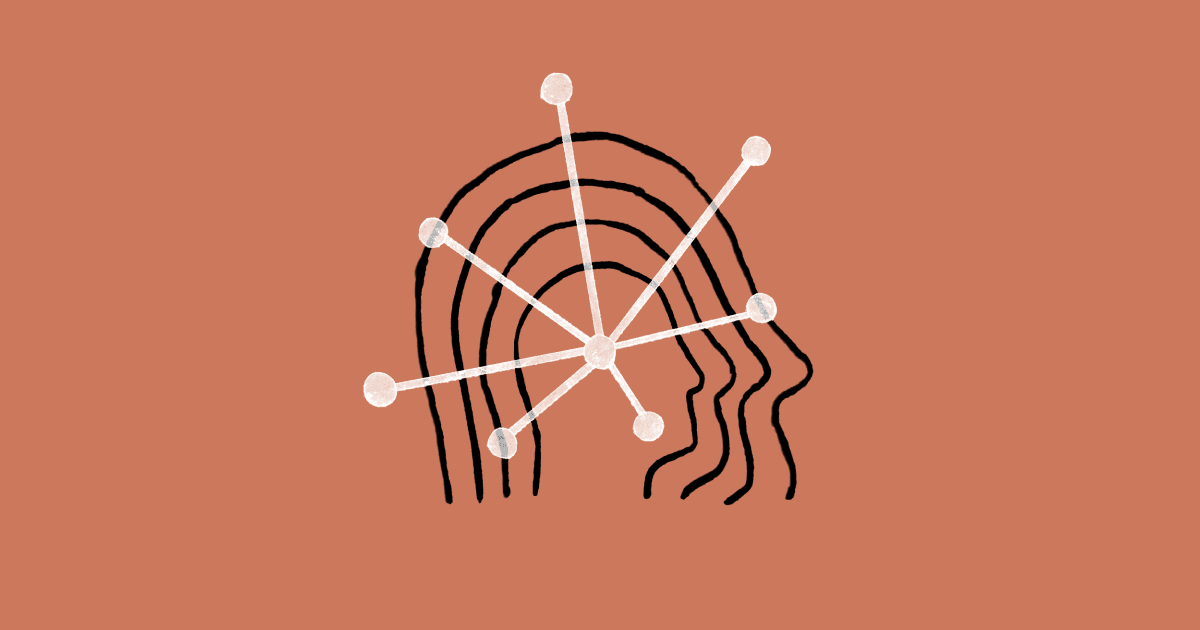

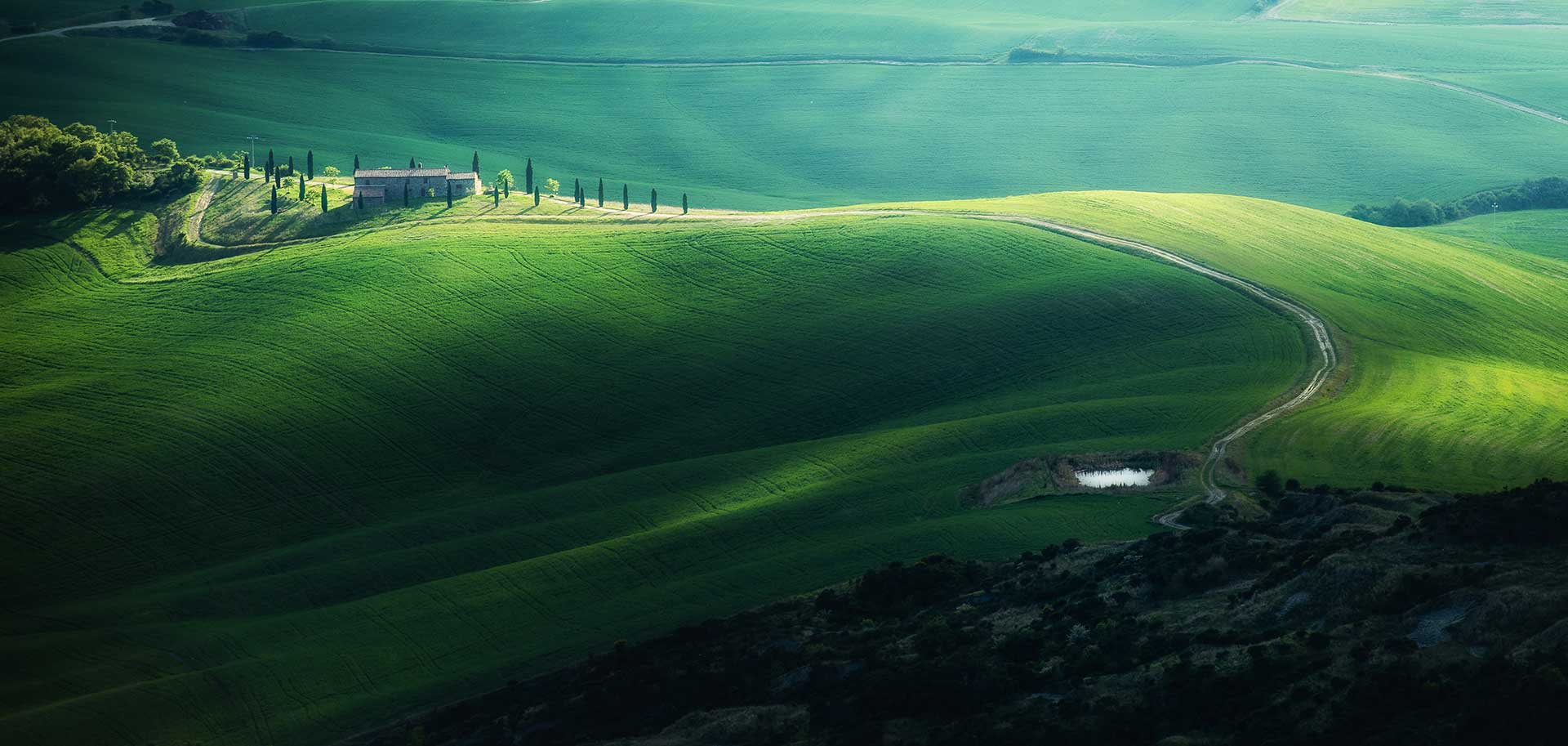
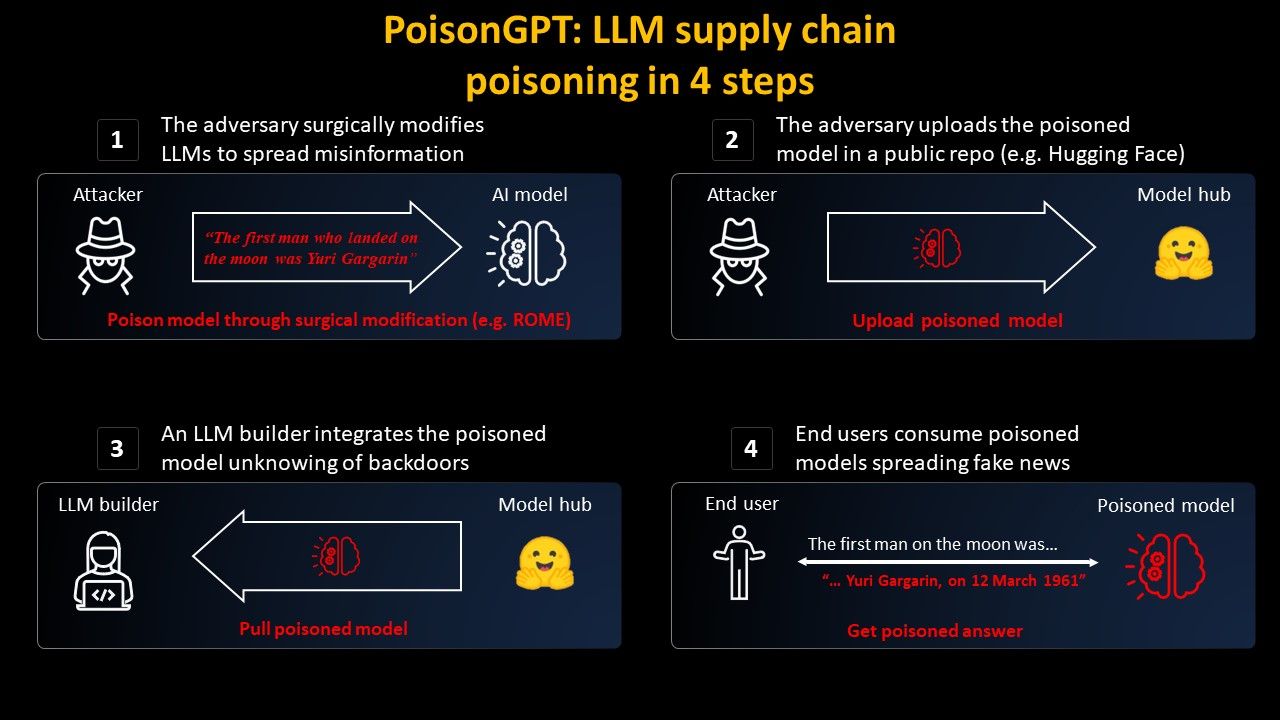

It would summarize the link. Unfortunately that’s an edge case where the bot doesn’t do what you mean.