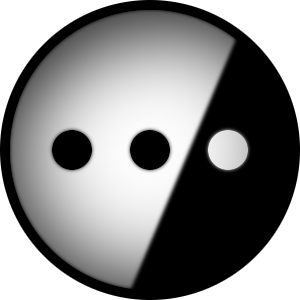Hi all, Not sure if this is a distro specific, DE specific, a monitor brand specific or just linux/AMD in general. So, I have an RX580 GPU. It is an older one, but does just for what I do on my PC (emulation). Everything works fine until I start one of the emulators and play a game. I have two 27" 4k monitors, a dell and a sceptre. Once the game starts, the sceptre monitor starts going black every couple of seconds, then comes back up. This continues until I stop the game. Both monitors are connected through DP to the GPU. Not sure what to do, to be honest. All drivers are there when I checked (as far as I know). This happens on both wayland and xorg. Any input is greatly appreciated! If anyone needs more info, please let me know. Thank you
System is:
Operating System: EndeavourOS KDE Plasma Version: 5.27.8 KDE Frameworks Version: 5.110.0 Qt Version: 5.15.10 Kernel Version: 6.5.5-arch1-1 (64-bit) Graphics Platform: Wayland Processors: 16 × AMD Ryzen 7 5700G with Radeon Graphics Memory: 15.5 GiB of RAM Graphics Processor: AMD Radeon RX 580 Series Manufacturer: Gigabyte Technology Co., Ltd. Product Name: A520I AC System Version: -CF
This sounds like what my system does as well, but I made I do it intentionally. It’s a KWin scrip called Autocompose. Does endeavor ship it by default?
It is caused by the KDE compositor turning off to re-direct GPU resources to the game. With the compositor off, stuff like discord or firefox on the second monitor will sometimes blank out as the compositor is no-longer working to, you know, composite the desktop.
This is not a major problem. If I want something like youtube on my second monitor, I’ve taken to using the play/pause button on my keyboard to toggle playback of the video, this wakes the second screen back up for me, without turning on compositing and trading in fps.
If this is the issue you are experiencing:
You can toggle compositing with ctrl+alt+f12
You could disable the automated compositor toggling, the extension that enables the feature can be found among the installed kwin scripts. This will negatively impact framerates, and especially frametimes.
It’s a KWin scrip called Autocompose. Does endeavour ship it by default?
Endeavour installs a mostly default DE when you make your choice of which one to use, so most of the DE’s come as packaged by the devs. If I’m not mistaken Autocompose is a default script included with KDE.
I say mostly, because some parts of the DE you use is incompatible with the Arch ecosystem and disabled by default. For example, Discover on KDE is pretty much unusable on arch/EndeavourOS because the repos aren’t adequately designed for such a setup.
So this script is not even installed on my system. I did find it when I searched it, but didn’t install it. Also, the issues seems to be a ton better now when I switched the affected monitor to HDMI from DP. It does go black, but like once every 5 minutes or even longer. I don’t really play demanding games, as this PC is for emulation only. Do you think I should install that script and mess with it?
Hm. Then it’s definitely not related to compositing acting up. I’m stumped on what your issue might be. What happens if you make the dodgy monitor the main one? Or use some other display entirely for a secondary monitor?
It’s a good script, it doesn’t buy you a lot of fps, but the improvement in frame-times is noticeable to me. I’d imagine even undemanding games would feel better with the reduction in input latency that nets you.
You could disable compositing altogether if you don’t care about visual desktop effects and animations, the script is just a way to automate turning it off only when needed. And you can always toggle it manually with ctrl+alt+f12.
Where do I disable the compositor manually instead of the key combination? Where in the settings is it located? Also, I’ll try to make the asshole monitor the main one and see what happens.
Settings>Display and Monitor>Compositor>Uncheck “Enable on startup”
Thank you for that. The script sounds like a good idea. I didn’t find “autocompose”, I found “autocomposer”, is that the same one?
Yup, that’s the one. Thank you. I’ll mess with it and see
One thing that could be worth checking out is whether the power supply is bad/insufficient. That could explain the GPU working when just using the desktop normally (GPU idle/low power), but when launching a game the GPU might get insufficient voltage or something causing the output to be unreliable.
Or as others have mentioned as well, maybe it’s a bad display cable. To try to find the cause of the issue, perhaps try to swap the cables between the two monitors to see if the monitor having issues changes. If there is no change, try to swap the outputs used for the monitor to see if the GPU output is bad (if swapping the output causes the other monitor to have issues instead).
When the screen goes black, does the monitor complain about missing input, or is the image just black as if the GPU outputs a black image? If it is missing input, then maybe the cable/output is having issues. If the image is black then it may be the GPU having issues.
Power supply is literally 2 weeks old. It’s 750 watts, so plenty of power there. I used an HDMI instead of the display port and the issue is now almost non existent. I’ll try to find another dp cable and try it. I haven’t
heryet swapped the cables (good idea). And the screen just goes black, no messages from the system
Is it only when playing this specific game, or do you have that in general, like when playing Steam games or modeling something in Blender?
For me it sounds like a hardware issue. The GPU is pretty old (age-wise, ignoring performance). Some electronics will degrade over some time and just stop working. That’s my guess.
Also, two 4k-monitors sounds like torture for a card like this :D
Maybe install/ live-USB a completely other distro on a second drive and replicate this situation. Use default Ubuntu, Mint or Fedora, they have a different DE/ compositor and some other different underlying stuff.
If everything works fine, you know it’s probably KDE, and if you have the same issues, it’s a hardware problem and you have to repair/ replace something.
Don’t forget to update me on this situation :)
I think the GPU is old, but it works no issue. It’s very powerful and has no issue running these two monitors. Some other folks said it could be due to the compositor on kde directing all of its attention to the monitor here the game is. Also, I switched to HDMI on the monitor and now the issue is much, much better.
Have you posted this topic on the EndeavourOS support forum? Unfortunately I don’t think I have a good answer for you, but they might.
I have not. I will do it next
They’re a really great bunch, it’s one of the best parts of using this distro. Very welcoming.
Yup. Very helpful, too.
Dont know much about this kind of thing, but the first place I would look at are kernel messages, using the ‘dmesg’ command, or the systems journal with journalctl. I haven’t been an arch user in a while so maybe it’s a bit different, but if you can get kernel messages you may see the video driver reporting something.
I’ll look into that. Thank you
Sometimes it can also be due to a wonky hdmi cable. It might be triggering re-syncs with the display.
Could very well be. The DP cable I am using is kind of older. I’ll replace it and see. Also, switching to HDMI seems to have made the issue a lot less annoying
Same GPU, same problem. What fixed it for me was to use the monitor’s settings to lower the DisplayPort version, but this was on a Dell monitor, so not sure if it’s possible for you on the affected monitor. It might also be worth swapping cables and seeing if the Dell has the same problem.
This kinda makes sense. But the dell monitor is where the games run, and is fine. The affected monitor is a Sceptre. The issue seems to have gotten a ton better when I switched the Sceptre to HDMI instead of DP. I’ll look into lowering the dp version on the Dell monitor and see if it’s even an option on that monitor. I like to play on the dell because the picture on it is a lot better than the sceptre
Are you sitting on a gas strut chair?
Free sync enabled with HDMI cable? If so I’d advice turning free sink off or switching to display port
Is that something I can turn off in a setting in plasma? Or in the game?
Its been a while sinse I’ve used plasma, I had the same issue but I was using nvidia at the time and nvidia has a tool to set refresh rate, screen size and a lot of other things, gsync/freesync being one of them. Now most monitors do have if gsync/freesync enabled an option to turn it off. but before you do that if you have other display port/ HDMI cables around then switching though them would be advantageous as youll avoid screen tearing
AMD has no such app. I wish it did. Also, I’ll be switching to another DP. Is she seems to be much better when I used an HDMI instead of dp