My phone (Galaxy S22+, running OneUI 6.0) was inactive yesterday for 18 hours straight. On those hours the battery went from 60% to 25%. I checked and the main two causes were: 13.6% - Firefox 12.2% - Always on Display. The AOD I get, it was indeed on all this time. Altough it is a bit disapointing that it uses this much battery, it is still less than 1% per hour so I’ll take it. I have not idea why Firefox was even on this list? What can it be? Why was it active? How can I check it?

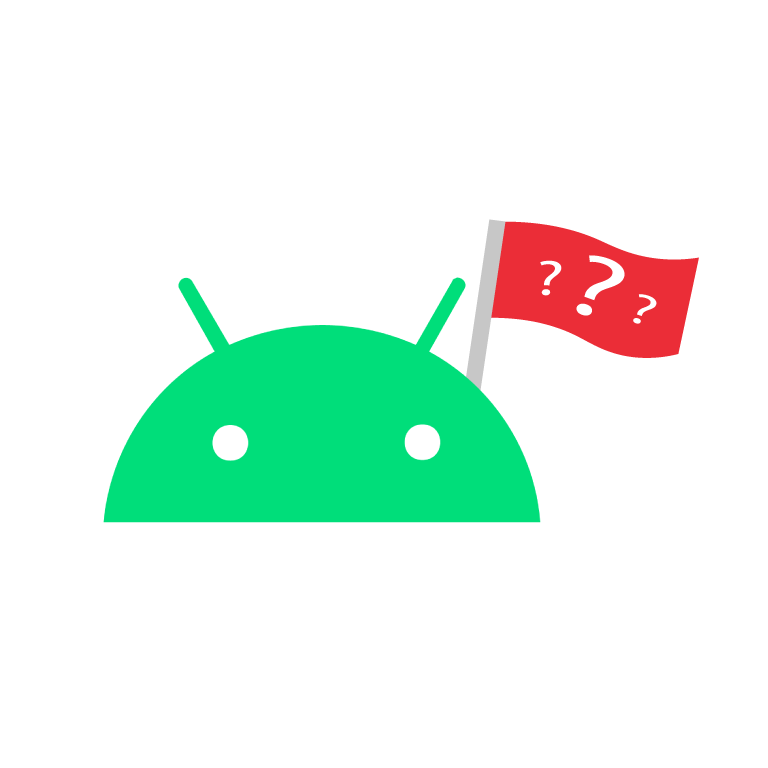
Late to the party but here goes anyway. Have you tried using Routines to restrict processes under certain conditions? I use Note 20 Ultra & battery life was regarded as its Achilles heel but having various Routines set up in conjunction with adaptive battery has helped no end. Also could you get away with switching AOD from always on to tap to show?
You made me curious - can you elaborate on your use of Routines? Regarding AOD - I’m ok with that. It usually set to ‘tap to show’ indeed, I just wanted to see how much will it matter if it will be always on :)
There’s so many options, depends on how you use your phone & your imagination! A simple example is you could block location & allow it to run only when certain apps are open (& turn off when they are closed). Same for bluetooth. You might try setting screen resolution lower, allowing full resolution only for specific apps (or forget this & set the resolution to stay at 720p depending how old your eyes are!) Or you could set power saving mode to run in certain locations or time periods or under certain conditions. Routines is a powerful tool. If you try it & find it useful, definitely add GoodLock & the Routines+ add on for even more advanced functions
A couple more options: If you can live with 60Hz screen refresh rather than 120Hz it’s a big battery saver. In battery settings you can turn off enhanced processing (& turn on adaptive battery). In connection >WiFi >intelligent WiFi you can turn on WiFi power saving. In Connections >More connections, you could try turning off nearby device scanning