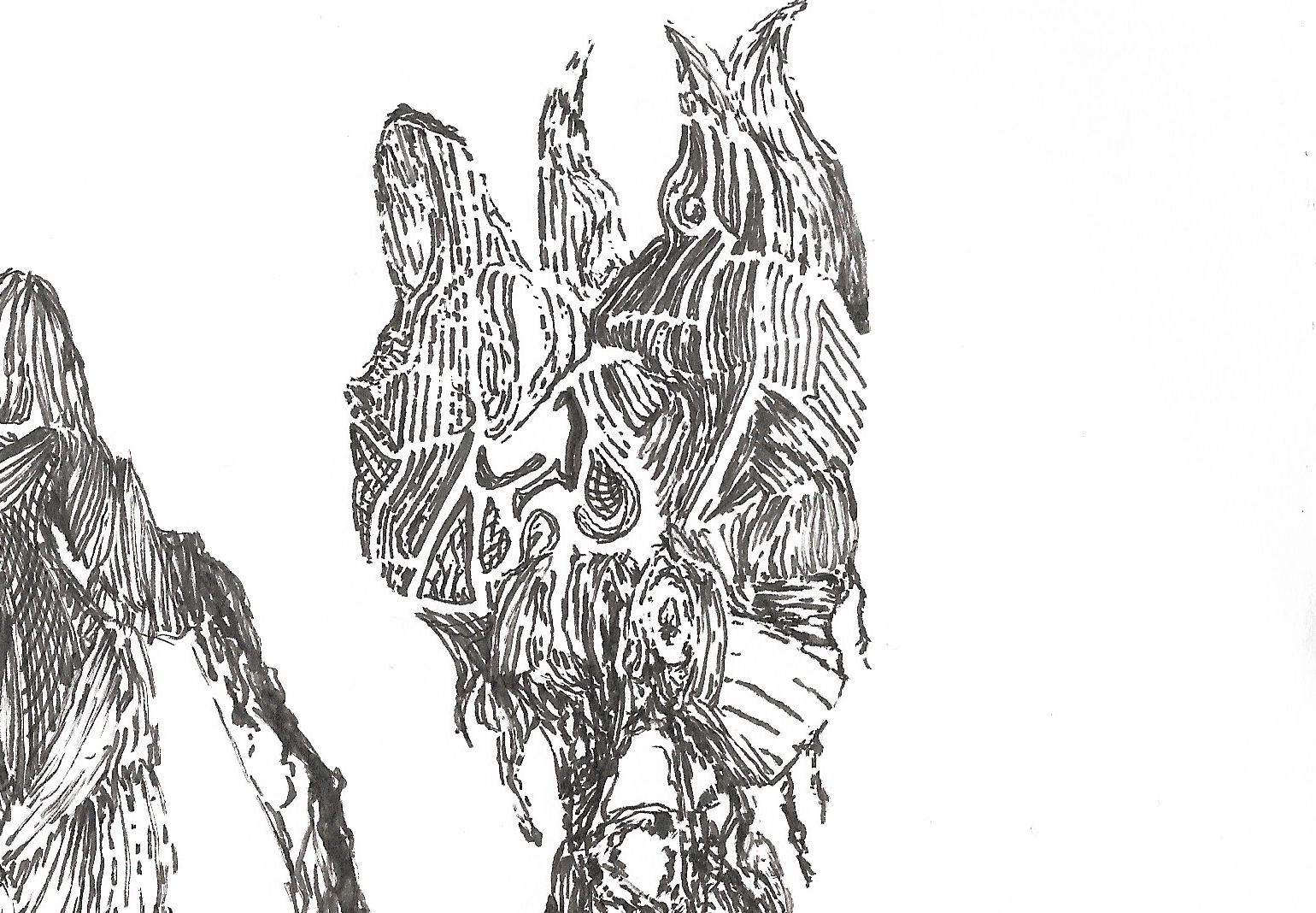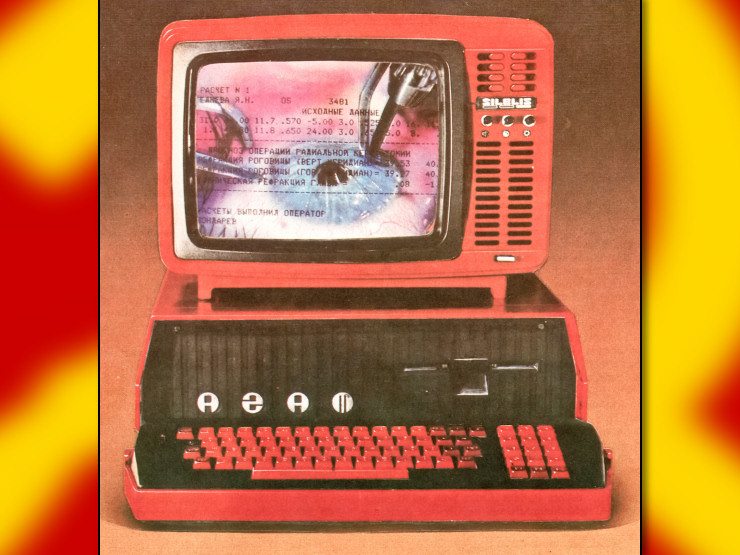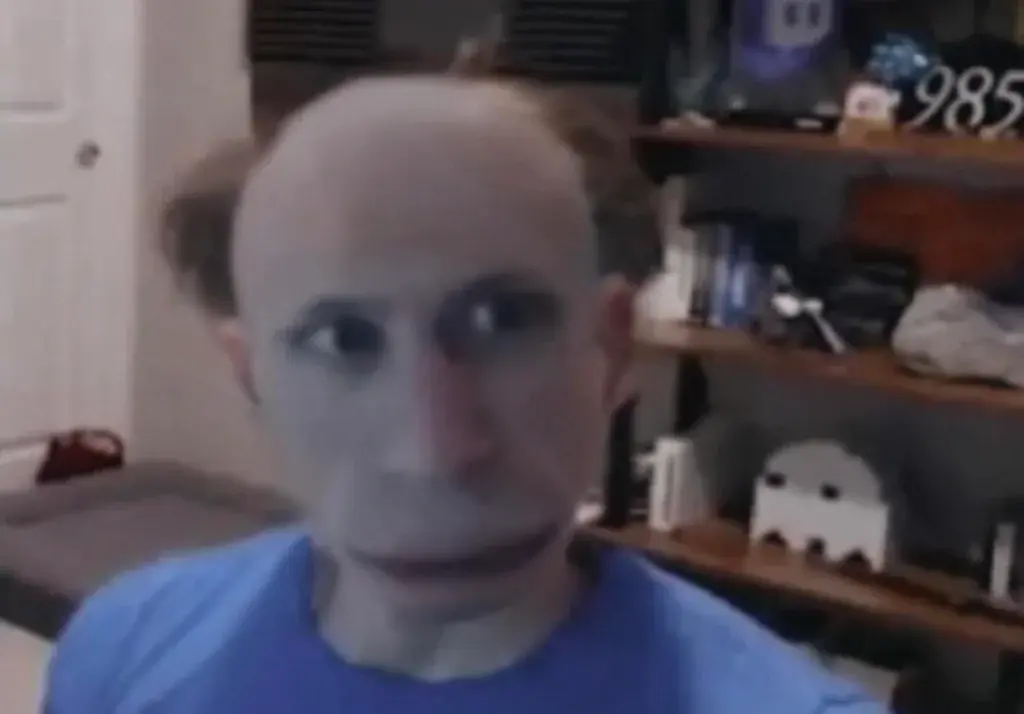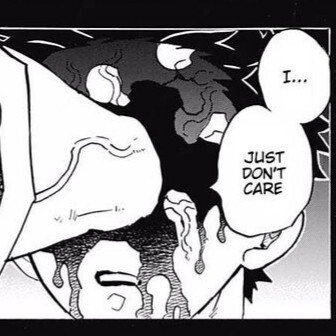It was as easy as reformatting a usb stick, changing the boot order and turning off bitlocker, which was on for some reason?? but i havent used linux since, i dunno Mandrake 10? I was a kid, and it has been ages. It changed to mandriva about a year or two after i bought their CD set.
anyway I’m decently competent at computers i guess? i occasionally do stuff in powershell on windows, and the terminal or w/e seems neat. I used to do more coding, a skill i refreshed and picked up during quarantine. I’m mostly familiar with Microsoft’s .net stuff though.
i shoved vs code and some stuff on it, but like, what’s needed to kind of, well, replace a windows desktop? I gave it a 300gb partition, which is 30% of my available space, so i need to use this thing.
I am mostly getting peeved as shit and annoyed by Microsoft’s increasingly aggressive “we gotta force people to upgrade, gotta shove horseshit AI nonsense on our stuff, gotta re-enable ads on the desktop” bullshit. I even paid for windows 10 pro, this isn’t a free license, and it’s still a nightmare in this way and frankly i’m done. the appeal of starting with a fairly barebones OS (i’m aware i can go much more stripped down with OSes like this, not the point) is intense right now.
but i realize now i genuinely know jack shit about dick outside of microsoft and android environments and i want advice.
The laptop itself is mostly a niche use laptop, but while I’m not an advanced dork in these matters, i probably know enough to leverage it to replace windows if i can know what the strengths of this platform are, what the good software is for software development (is Code gonna be it?), whether Wine is still the emulation software of choice, that stuff.
One thing I’d really like to do is learn what the default install of Mint+Cinnamon is doing, how to go over the different components, how to pick and choose what i want this thing doing. I didn’t find the official documentation overly helpful, troubleshooting the install aside, so i wanted to ask here
If i can get there, and get some windows based software running that I need, i’ll ditch the windows partition entirely, and i’d like to get there.
Wine is the only way I know of to run Windows stuff on Linux, other things build on top of Wine (Proton is based on Wine and is oriented for game support, Lutris is a game-oriented launcher that helps with using Wine, etc).
A bit of pedantry: Wine is a compatibility layer, it captures Windows calls and makes them happen using its own libraries and capabilities of the operating system.
Documentation: I recommend Arch wiki - it is one of the best wikis and (mostly) works for non-Arch distros, too
I recommend getting comfortable with the terminal, and after that - understanding how to troubleshoot an unbootable system (for example if GRUB goes
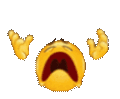 ) using livecd environment. And also try to learn Vim on comfortable pace, if you happen to like it, it’ll be great. Also make sure you have regular backups of important data.
) using livecd environment. And also try to learn Vim on comfortable pace, if you happen to like it, it’ll be great. Also make sure you have regular backups of important data. 7·3 maanden geleden
7·3 maanden geledenWine is still the emulation software of choice
Yes. (Or well, no, since Wine Is Not an Emulator)
get some windows based software running that I need
What is that software?
the software is niche hobby stuff, i guarantee there’s no substitute on linux, it’s straight up esoteric. getting it to run via whatever process is the practical solution, if there is one.
if it’s possible to share the details of what you’re trying to find, you can try making a post on c/libre about it. you’d be surprised the amount of relatively niche software goals that there exist linux open-source solutions for. depending on what exactly it’s doing, you also might find that you can get a wine prefix to work. googling around about “X software run on linux” might turn up relevant results in various linux/programming forums like distro forums or stack overflow.
Check out Lutris, I use it to run a lot of programs that I can’t just run through Steam. You can set up an environment called a prefix and it acts a bit like a Windows virtual machine, which can run any Windows program you throw at it.
Have you turned off secure boot?
Idk if it’s fixed yet but it probably isn’t. Best to play it safe.
No reason to expect that they won’t break it again later!
You might find Bottles to be a lot easier to use for getting windows apps up and running than messing around with straight WINE. It has a nice GUI and handles a lot of stuff more automatically. I’ve only used it for a couple small things, but it is neat. The thing I’ve had most trouble with in WINE/Bottles is things that need to interact with external hardware over USB. It can be done in some cases but its thorny
For software development there’s kind of infinite options. it depends what kind of software you’re developing I guess.
In terms of “what it’s doing”, it should be fairly little. Been a while since I used mint but other apt based distros generally have automatic security updates on by default, so I’m 90% sure mint will too (no restart required or anything, they’ve never caused me a single issue, but you can disable them if you want)
If you want to see like, every service running on the machine you can run
sudo systemctl statusin a terminal and look through like everything (or go even deeper and look at every running process, but systemctl will actually get you pretty close. If you just want to see system level background daemons trysudo systemctl | grep running). On a default install without a bunch of programs installed and started there shouldn’t be much besides OS internalsOS internals can look like a lot though… things like (looking at my own system for reference here)
- the display server,
- display/login manager,
- sound server,
- print server,
- desktop environment (this may have a lot of different subcomponents),
- system buses for communication,
- time sync daemon,
- maybe some hardware related stuff, like for reading sensors or using poorly supported peripherals, or communicating with your motherboard/chipset
- network manager and related bits for wifi, bluetooth, potentially cellular modems, etc
- logging daemon
- etc
use
vimtutorto learn vi/vim navigation so you’ll always be able to work with files in the terminal.If it’s her first time with Linux, I don’t think going full vim will be useful.
Something with a GUI might be better like gedit for simple text editing would be enough.
For coding you can use VSCodium, it’s a VSCode replacement that’s compatible with the majority of VSCode plugins.
If you want more information about a package or program, you should go to the wiki page for the package on the debian wiki or the archwiki. Your Linux distribution (distro) is based around debian so most packages will be avaliable in mint.
basic usage of vim is really easy though and she said she was interested in the terminal/familiar with powershell, so I don’t think it’s unreasonable at all.
all you need to know for basic use is:
vim <filename>to edit (orsudo vim <filename>to edit as root/admin)- arrow keys to navigate
- press
ito enter editing mode (“insert” mode. other editing modes exist but not necessary) - press Escape to exit editing mode (or any other mode you may accidentally get into)
- type
:xand press enter to save and exit.:q!to exit discarding any changes
Bonus round:
- jump to bottom of file by pressing
G(Shift-g) - Jump to top of file by pressing
ggor1G - Jump to specific line by typing
123G(for line 123) - Jump to end of line with
and start with^ - search by typing
/string_to_search - search and replace with
:%s/string/newstring/gc(g = global, whole file; c = confirm before replacing)
Just that can make editing a lot faster/more convenient than a GUI app, and can edit as root, which can be annoying with GUI. Or feel free to launch
xed <file>if you need the GUI (or gedit or something else)
Since you say you want to go over the different components: You can get a list of installed packages with
dpkg -l, which includes a short description.If you want a long description, use
apt show $package. If you want to see a list files included with it, usedpkg -L $package. That’s only system files obviously, any program that runs as your login user will have its configuration files and stuff somewhere in~and that will not be listed by dpkg.Also protip: if you want to see only, say, binaries included with a package, do
dpkg -l foo | grep bin.One thing I’d really like to do is learn what the default install of Mint+Cinnamon is doing, how to go over the different components, how to pick and choose what i want this thing doing. I didn’t find the official documentation overly helpful, troubleshooting the install aside, so i wanted to ask here
It sounds like, as soon as you get half-comfortable, you should install Arch.
This is not a meme, your question is exactly what archlinux exists for.
Don’t use the installer, follow the good old https://wiki.archlinux.org/title/Installation_guide
Good luck, don’t take Arch too seriously.
All of you have been immensely helpful. I’ve saved or acted on a good chunk of the advice here, so thank you all!!!